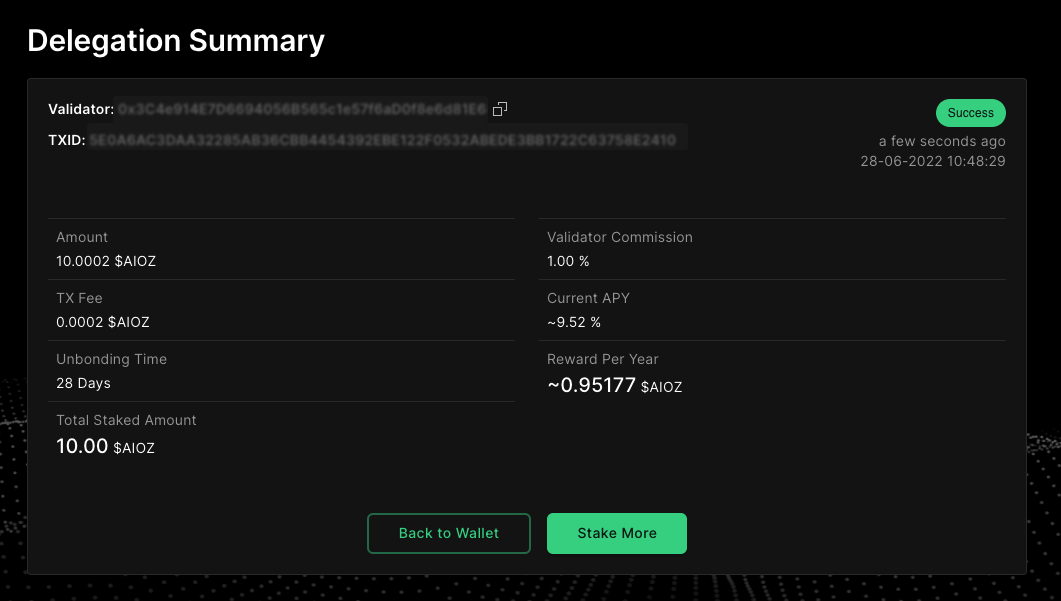Hardware Ledger
Introduction
Ledger (opens in a new tab) wallets are storage devices that hold multiple currencies offline. It stores your private keys on the device, making it difficult for online hackers to access your accounts. If the physical device is stolen, users rely on a 24-word backup recovery phrase to access stored cryptocurrencies.
Setup Ledger Device
Before you start
- Download and install Ledger Live (opens in a new tab) on your computer.
- Open Ledger Live, connect your ledger device to the Manager and make sure your ledger device is running the latest firmware version.
- Update the firmware of your ledger device.
Install the Ethereum App on Your Ledger device
- Open Ledger Live and navigate to the Manager tab.
- Connect and unlock your ledger device.
- If asked, allow the manager on your device.
- Search for the Ethereum (ETH) app in the app catalog.
- Click the Install button to install the app on your ledger device.
- Your ledger device displays Processing.
- Ledger Live displays Installed.
Connect Metamask to Your Ledger Account
You can connect your ledger to your computer and unlock it with your PIN-code and open the Ethereum app.
Follow the Metamask Guide to add the AIOZ Network mainnet & testnet to your Metamask Settings.
- Click on Connect Hardware Wallet
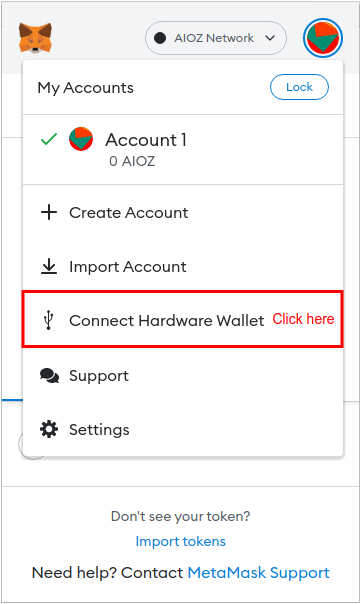
- Select Ledger, then click Continue
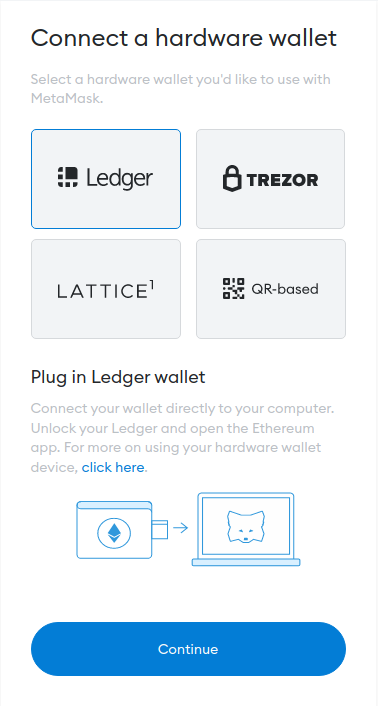
- Select your connected ledger device
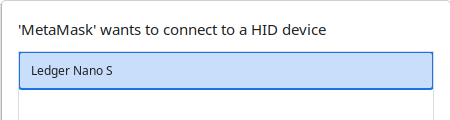
- Select accounts that you want to connect and click Unlock
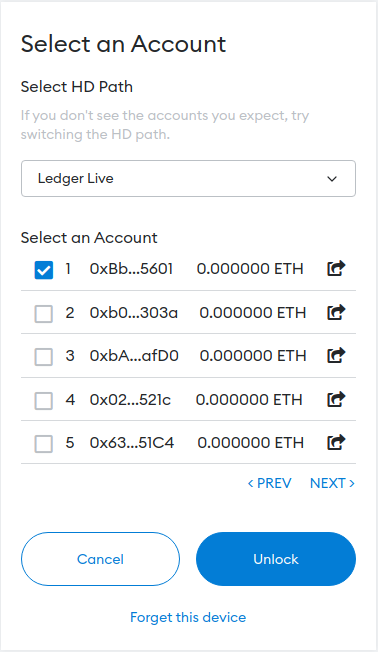
Send Transactions With AIOZ Web Wallet (opens in a new tab) Using Your Ledger Device
Metamask is an EVM-chain custody platform that consequently does not display detailed information in Cosmos transactions. In order to signing Cosmos transactions via Metamask with ledger hardware wallets, AIOZ Network must deploy the EIP-712 standard for typed message signing.
Connect Ledger to AIOZ Wallet Using Metamask
- Access Wallet (opens in a new tab) and select Connect Wallet to connect your ledger.
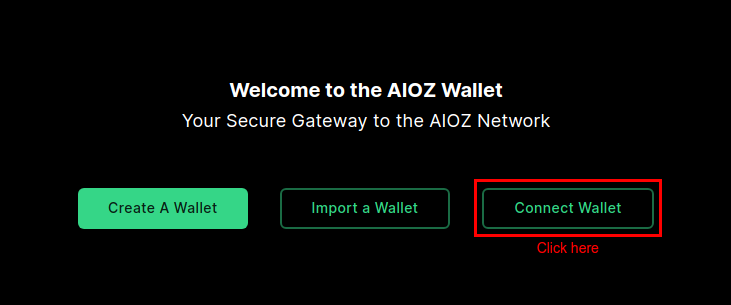
- Select Metamask
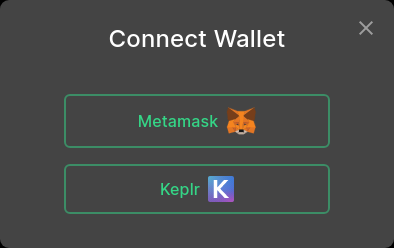
- Choose the Ledger Account that connected to your Metamask, click Next
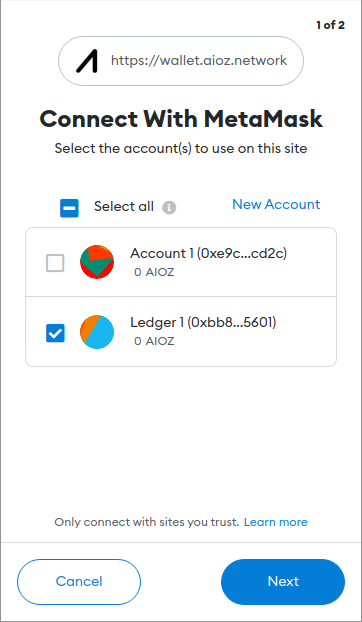
- Then click Connect
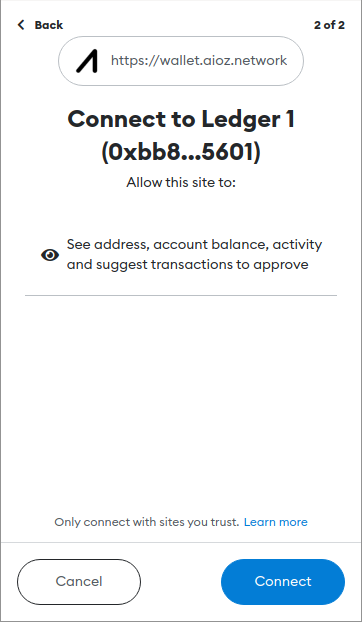
Sign Transaction With Metamask and Ledger
- Validate Transaction Details with JSON Format
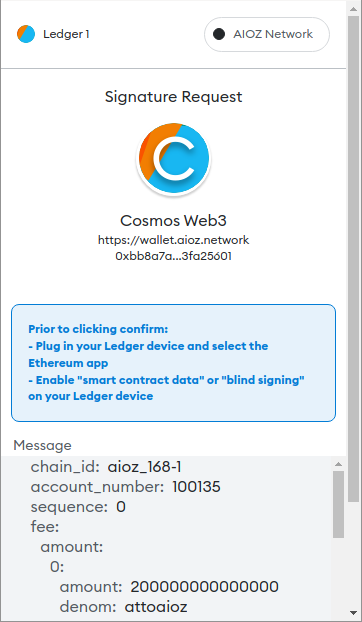
chain_id: aioz_168-1
account_number: 100135
sequence: 0
fee:
amount:
0:
amount: 200000000000000
denom: attoaioz
gas: 200000
feePayer: aioz1hw9857jqu9m6fqgj35trprledsl6y4spk69lrs
msgs:
0:
type: cosmos-sdk/MsgDelegate
value:
delegator_address: aioz1hw9857jqu9m6fqgj35trprledsl6y4spk69lrs
validator_address: aiozvaloper1c7xrqexy0nup3qah2qdjctf8hmnsallkfnc0lr
amount:
denom: attoaioz
amount: 1000000000000000000
memo:-
Click
Signin Metamask -
Confirm
Sign Messagein Ledger Device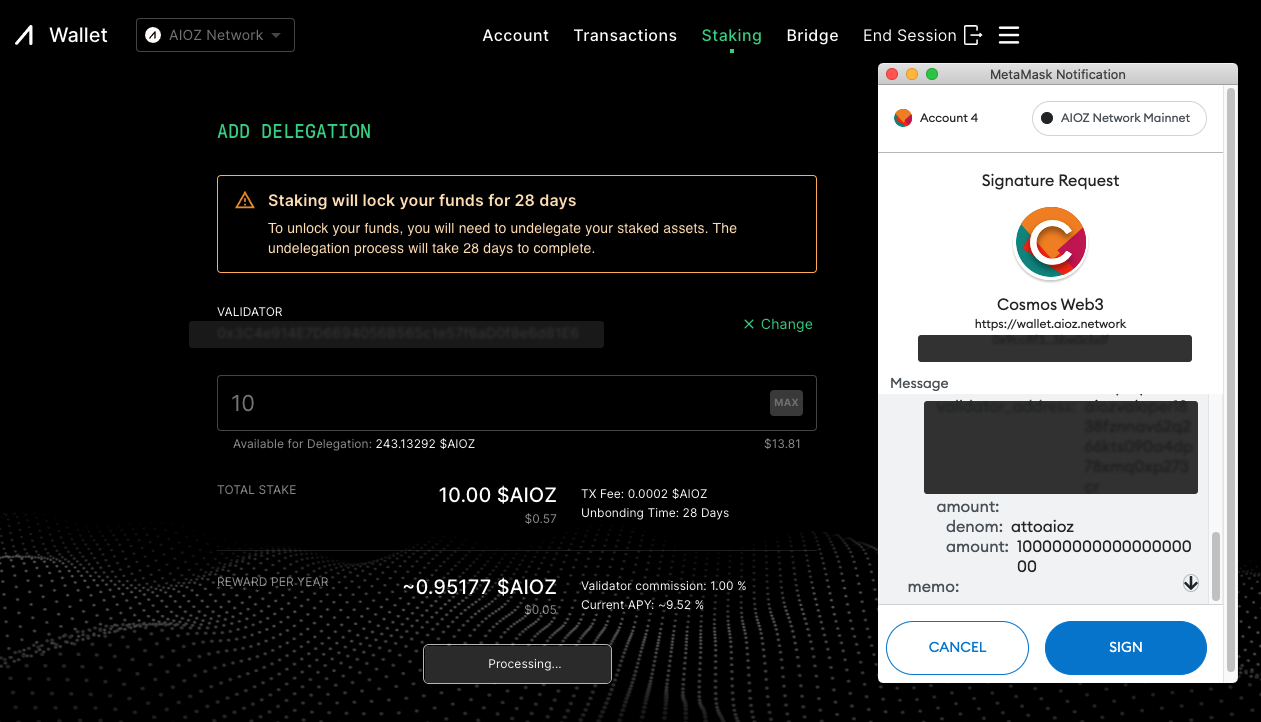




- Send signed transaction